Microsoft includes the most recent version of the Bluetooth wireless protocol which allows you to connect to other Bluetooth enabled devices. When it is turned on, it’s constantly checking for new devices, which ends up draining a lot of battery juice in the background even when you’re not using it. Here’s a look at how to turn it off or back on when you need it.
Turn off Bluetooth Windows 8.1
To turn it off in Windows 8.1 go to PC Settings > PC and Devices > Bluetooth. Or you can hit the Windows key and search for it from the Start screen and select Bluetooth settings from the results.
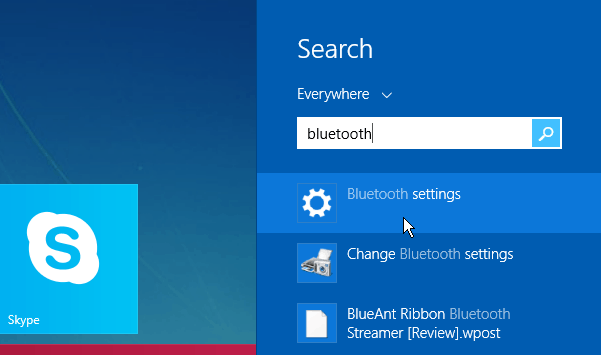
If you’re on the desktop, click the Bluetooth icon on the Taskbar and then select “Show Bluetooth Devices.”
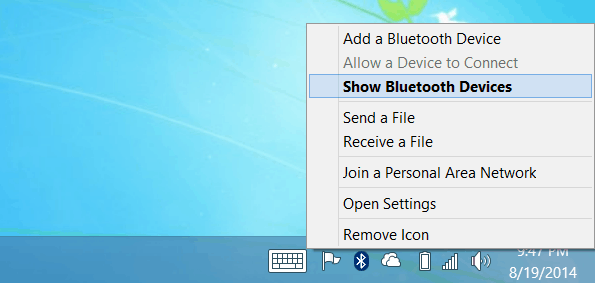
Either way, you’ll get to the same spot where you need to be where you’ll see the devices that are connected or available to your laptop, Surface, or other device. Flip the switch to Off to disable it. Keep in mind you won’t be able to connect to any of the listed devices. In fact, when you it off, all of the listed devices will disappear. When you need to connect to a device again, just go to the same location and flip the switch to On again.
More About Bluetooth
If you’re new to Bluetooth, make sure to check out our article on how to pair your Windows 8.1 system to other Bluetooth devices.
You might also be interested in checking out these other articles about it too:
- Pair a Bluetooth Device with Windows 7
- Connect your iPhone to Windows 7 via Bluetooth
- Connect a Bluetooth Keyboard to Apple TV
- Connect a Bluetooth Keyboard to Kindle Fire

